Lenovo Ideapad 310 review
Retail package
The box containing the laptop didn’t come offer anything out of the ordinary – just the usual user manuals, the AC cord and charging adapter.
Design and construction
The notebook offers clean in generally simplistic design and plastic is the main choice for the build. Its weight and height are average for its class (22.9 mm and 2.2 kg) but at least rigidness isn’t sacrificed for the most part that is..
The silver-colored lid makes the laptop look a bit more sophisticated and resembles anodized aluminum plate. Although, it bends under pressure but not enough to make any difference in practice. Still, we recommend not leaving any heavy objects not to damage the LCD screen. So the laptop has a single-hinge design that feels pretty stealth, smooth and not overly tightened. The weight distribution allows the notebook to be opened using only one hand, whereas the bottom features hard, rugged, black plastic, which we are all used to seeing on most laptops. It doesn’t quite complete the whole design concept but at least feels sturdy enough to withstand some hard handling. There are some big vent openings placed on it along with two service hatches for easier upgrade. We will address this later in the review.
The sides are black, flat and adopt the same black plastic as the bottom piece. Measuring just around 22.9 mm, they don’t seem to miss out on any major connectivity options and the distribution seems fine. On the left we got the DC charging connector, VGA, LAN, HDMI, USB 3.0, 3.5 mm audio jack and an SD card reader while the right side features only two USB 2.0 connectors and the optical drive.
The interior, however, is a whole another story. It’s sturdy from top to bottom except for the very middle of the keyboard, which sinks in a little but only under strong pressure and won’t be any problem in practice. The touchpad area is rather small for a 15-inch form factor and the mouse keys are slightly stiffer to our taste but perform well. The keyboard, on the other hand, feels really comfortable with the well-known AccuType design. The travel distance of the keys is average but the stiff feedback at the beginning of the movement makes up for accurate, fast and comfortable typing experience.
Disassembly, maintenance and upgrade options
The Ideapad 310 offers fairly easy upgrade via the service lids on the bottom. But if wish to access the cooling fan or the battery, a full disassembly is required.
Storage upgrade options – 2.5-inch HDD
The notebook uses only one 2.5-inch HDD without the M.2 SSD option. The HDD is located under the small service hatch in the lower left corner. Our unit shipped with 1TB WD Blue drive spinning at 5400 rpm.
| Slot | Unit | Upgrade price |
|---|---|---|
| 2.5-inch HDD/SSD | 1TB HDD WD Blue | Upgrade options |
RAM
The bigger service lid offers access to the RAM slot and the Wi-Fi card. Our unit came with the only RAM slot occupied by a Samsung 8GB DDR4-2133 chip but there’s another one soldered to the motherboard – 4GB DDR4-2133. This means that the maximum memmory allowed by the motherboard is 12GB.
| Slot | Unit | Upgrade price |
|---|---|---|
| Slot 1 | 8GB RAM DDR4-2133 | – |
Other components
As we already mentioned, the Wi-Fi card is located right next to the RAM chip and it’s made by Lenovo itself with model number SW10A11648.
If you need to access the battery, though, you have to perform a full disassembly. This requires the optical drive to be removed, along with all the screws around the bottom and under the service covers. Also, watch out for the cables attached right next to the Wi-Fi card. The unit is rated at 30Wh.
Display quality
We took the time to test two versions of the Ideapad 310 – one with Core i5-6200U and one with Core i5-7200U and both use different panels. This is helpful to those of you who can’t make a decision between the two versions of the laptop, so let’s clear things out.
The Core i5-6200U model that we tested features a Full HD TN display with 1920 x 1080 resolution, 142 ppi and 0.18 x 0.18 mm pixel pitch. It’s manufactured by BOE with model number NT156FHM-N31 while the Core i5-7200U version offers again BOE-made display with model number N156BGA-EB2 but sports HD (1366×768) resolution.
Since both displays are TN, viewing angles are poor.
The HD display offers 198 cd/m2 brighntess in the middle and 190 cd/m2 as average with just 10% deviation – lower right corner. Whereas the Full HD variant delivers 188 cd/m2 maximum brightness in the center of the screen and 187 cd/m2 average across the surface with 11% deviation – again in the lower right corner.
The color temperature of the HD display is 7000K with 410:1 contrast ratio before calibration and 360:1 after. The second display (the Full HD version) offers closer to the optimal color temperature – 6800K and slightly higher contrast – 470:1 before calibration and 450:1 after calibration.
The color deviation isn’t too high on both displays with the HD panel scoring 2.4 and the Full HD one reaching as high as 2.8. Values above 4.0 are unwanted.
Color reproduction
To make sure we are on the same page, we would like to give you a little introduction of the sRGB color gamut and the Adobe RGB. To start, there’s the the CIE 1976 Uniform Chromaticity Diagram that represents the visible specter of colors by the human eye, giving you a better perception of the color gamut coverage and the color accuracy.
Inside the black triangle, you will see the standard color gamut (sRGB) that is being used by millions of people in HDTV and on the web. As for the Adobe RGB, this is used in professional cameras, monitors etc for printing. Basically, colors inside the black triangle are used by everyone and this is the essential part of the color quality and color accuracy of a mainstream notebook.
Still, we’ve included other color spaces like the famous DCI-P3 standard used by movie studios, as well as the digital UHD Rec.2020 standard. Rec.2020, however, is still a thing of the future and it’s difficult for today’s displays to cover that well. We’ve also included the so-called Michael Pointer gamut, or Pointer’s gamut, which represents the colors that naturally occur around us every day.
There’s no significant difference between both displays as the HD panel covers 51% of the sRGB gamut while the Full HD variant offers 50% coverage.
Below you will see practically the same image but with the color circles representing the reference colors and the white circles being the result. You can see main and additional colors with 25%, 50%, 75% and 100% saturation inside the sRGB gamut with and without our custom “Office/Web Design work” profile.
The “Office/Web Design Profile” uses gamma in sRGB mode, 140 cd/m2 brightness and D65 white point.
We tested the accuracy of the display with 24 commonly used colors like light and dark human skin, blue sky, green grass, orange etc. You can check out the results at factory condition and also, with the Office & Web Design profile.
The next figure shows how well the display is able to reproduce really dark parts of an image, which is essential when watching movies or playing games in low ambient light.
The left side of the image represents the display with stock settings, while the right one is with the Gaming & Movie Nights profile activated. On the horizontal axis, you will find the grayscale and on the vertical axis – the luminance of the display. On the two graphs below you can easily check for yourself how your display handles the darkest nuances but keep in mind that this also depends on the settings of your current display, the calibration, the viewing angle and the surrounding light conditions.
Response time
We test the reaction time of the pixels with the usual “black-to-white” and “white-to-black” method from 10% to 90% and reverse.
We recorded Fall Time + Rise Time = 18 ms on the HD display and 13 ms on the Full HD variant.
PWM (Screen flickering)
Pulse Width modulation (PWM) is an easy way to control monitor brightness. When you lower the brightness, the light intensity of the backlight is not lowered, but instead turned off and on by the electronics with a frequency indistinguishable to the human eye. In these light impulses the light/no-light time ratio varies, while brightness remains unchanged, which is harmful to your eyes. You can read more about that in our dedicated article on PWM.
Here’s where both panels get really different as the HD display uses PWM only at really low brightness levels and will me suitable for long hours of work without puting any unnecessary strain to one’s eyes.

The Full HD panel, on the other hand, uses PWM from 0 to 99% brightness but with high frequency, which reduces the negative impact to some extent and some users might not notice it.

Blue light emissions
Installing of our Health-Guard profile not only eliminates PWM but also reduces the harmful Blue Light emissions while keeping the colors of the screen perceptually accurate. If you’re not familiar with the Blue light, the TL;DR version is – emissions that negatively affect your eyes, skin, and your whole body. You can find more information about that in our dedicated article on Blue Light.
You can see the levels of emitted blue light on the spectral power distribution (SDP) graph.
Conclusion
Both panels have pretty similar properties, with the small exceptions of resolution and PWM. They are mostly on par with what the industry offers and will be suitable for general office work and browsing. If you need a similar-speced laptop with better image quality, we suggest opting for the Ideapad 510. It’s just a tad more expensive but it’s definitely worth it.











































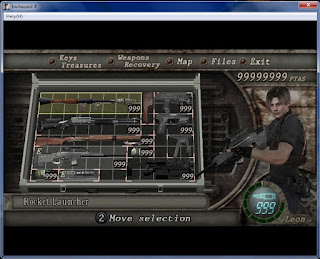
Comments
Post a Comment